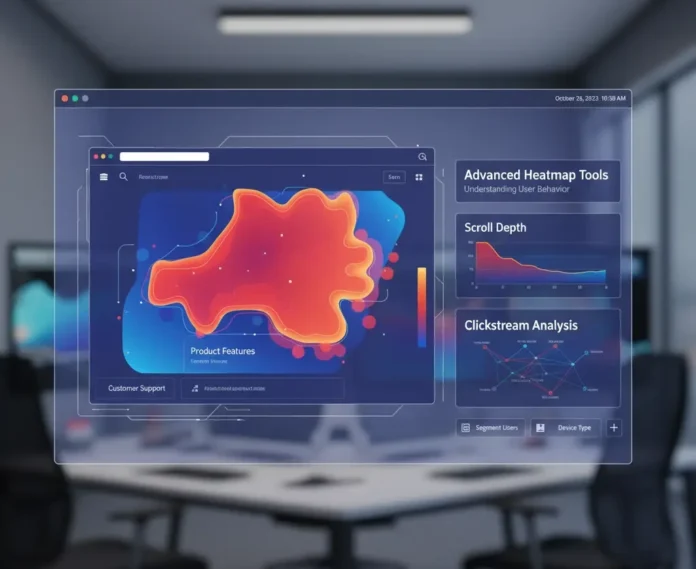Want to know precisely what people do on your site?
If you’re like most website owners, you already have a hunch that your visitors spend time in certain parts of your site, right? You already know that they click specific buttons and read your content.
The problem?
If you only use Google Analytics, you have no way to know it. In fact, you’ll probably keep thinking that something else is working well while users bounce around your website with no clear intent.
This is where heatmap tools come in. Let’s take a look…
If you’re wondering what’s in store, you’ll be able to discover:
- What are User Interaction Heatmaps
- Why Do Most Website Owners Get It Wrong
- The 3 Types Of Heatmaps You Need To Know
- How To Use Heatmaps To Increase Conversions
What Are User Interaction Heatmaps?
Heatmaps show you the “heat” of your website. In simple words, it means that user interactions are graded by heat, with red being the highest (most active) and blue the lowest.
The primary goal of Heatmap Software is to show you how users behave on your pages and where they place their attention.
Modern user interaction heatmaps platforms do way more than the basic heatmap functions. The latest generation of heatmap tools can provide you with information about:
- Clicks
- Scroll depth
- Mouse movements
- Areas where users experience frustration and drop off from your site.
And this makes a significant difference.
Businesses that integrate heatmap software into their analytics process reported up to 25% better conversions than those that don’t.
No joke. Using data from heatmaps tools can literally make or break your conversion rates.
Why Most Website Owners Get This Wrong
Let me tell you something about heatmaps and conversions that you might find odd…
Did you know that most people are misinterpreting their heatmap data?
Many business owners believe that if 5% of people are scrolling to the footer, it means that the footer is irrelevant.
What if those 5% are, in fact, your most valuable visitors? What if those visitors are the ones who are purchasing from you?
How will Google Analytics show you that?
This is what happens when you care only about raw numbers and ignore the quality of traffic and interaction.
Now, here’s another little secret…
Site owners install a heatmap tool, look at the data once or twice, and forget about it. They continue running their businesses as usual without making any real changes.
This is what’s missing, though. Heatmaps are most powerful when they’re used to:
- Identify problems and friction points
- Experiment with changes and test their impact
Remember the age-old testing mantra: Measure – Experiment – Measure – Iterate. That’s how to use heatmap tools, and there’s no real way around it.
The 3 Types Of Heatmaps You Need To Know
The three main heatmaps that every website owner should be familiar with are:
- Click Heatmaps
- Scroll Heatmaps
- Mouse Movement Heatmaps
Before we look at what they are, here’s a quick disclaimer…
While the main purpose of modern heatmap tools is to give you the insights and information mentioned above, traditional tools and some of the older heatmap software do focus on these 3 heatmaps.
Let’s see what we can learn from them.
Click Heatmaps
Click heatmaps are the heatmaps that show you which areas of your page get the most clicks.
You’ll be surprised at how often users click something non-clickable on your website. Images that look like buttons. Text that resembles a link.
Fixing this is straightforward. You can make those elements clickable, or you can redesign them to no longer be confused with clickable elements.
Scroll Heatmaps
Scroll heatmaps reveal how far down your page visitors scroll. On average, most users only scroll down to around 800 px before they start to lose attention.
If you see the dark blue areas on your page, it means that your page visitors are losing interest precisely there.
The content in those areas either gets boring or fails to convince your users to continue scrolling.
It could also mean that you have a design element in those areas that’s pushing people away.
Scroll heatmaps will tell you where the problem is.
Mouse Movement Heatmaps
Mouse movement heatmaps show you where users move their mouse.
You probably didn’t know this, but studies have shown that mouse movements almost always follow users’ eyes.
Why is this useful?
Tracking mouse movements with the help of heatmap tools gives you another chance to understand what’s grabbing your users’ attention and what they ignore.
Mouse movement heatmaps will help you see your website through your users’ eyes.
How Advanced Heatmap Tools Work Differently
Here’s the thing. The current generation of heatmap tools works a lot differently than the basic ones you probably used or heard about.
With 83% of companies now indicating AI as a priority, it makes sense that heatmap technology evolves as well.
Here’s what modern heatmap tools do differently:
- Track individual users from the moment they visit your website to the end of their journey
- Detect rage clicks and dead zones
- Allow data filtering based on the device used, source of traffic, or customer segmentation.
You may have already noticed that last one is quite important.
Traffic is not homogenous. Visitors that come from paid ads are different from those that come from organic search, and both are different from direct traffic.
Being able to filter your heatmap data by traffic source or device type (mobile vs desktop) can give you actionable insights into your customers’ behavior.
The Biggest Mistakes To Avoid
One of the fastest ways to make your time with heatmap tools a waste is…
Making changes based on limited data.
You need at least 2,000-3,000 sessions before the heatmap data becomes trustworthy. If you make any changes with less than 2,000 sessions, you’re bound to be wrong.
Wait until you have enough data to identify a trend.
Another common mistake? Checking heatmaps in isolation.
Heatmaps are an incredible analytics tool, but they’re most useful when used in tandem with the rest of your analytics stack.
Always combine heatmap data with other information, such as your conversion data, user recordings, and customer surveys and feedback.
And please don’t just analyze your homepage. It’s the most important one, sure. But it’s not the only important one.
Every single important page on your website should be analyzed with heatmaps: your product pages, landing pages, entire checkout flow, and all other elements.
Turning Heatmap Data Into Action
Okay, so you’ve installed a heatmap tool on your website and waited for the data to accumulate.
Your next step? Turn that data into actionable changes on your website.
Start by identifying the biggest problem areas on your website. Look for the following:
- Call-to-action buttons with no clicks
- Important information that gets no attention
- Elements that users are trying to click that aren’t clickable
- Pages that users drop off from too early to make any conversions
When you find those problems, go ahead and fix them one by one. Change the color of that CTA button. Move the most important piece of content up to a higher position. Make that image clickable.
Then test your changes.
Run your heatmap tool again to see how the changes affect your website. Do more users click on that button now? Did they scroll further? Did your conversion rates improve?
This is how to use heatmap tools, and there’s no real way around it.
Collecting data is only half of the battle, but without testing and making changes, it’s unlikely you’ll see improvements.
The Bottom Line
Understanding what your users do on your website is not rocket science.
In fact, it’s easy as long as you’re using the right heatmap tools. With a few minutes a day and the right mindset, anyone can make their websites work better for their visitors.
Remember, though. This is an iterative process. You don’t get it right the first time. You don’t get it right after 2 or 3 changes.
Instead, it’s a long-term battle of rinse and repeat until your conversions improve.
You’ll get there, of course. All the websites that I mentioned at the beginning did. There’s no reason why you can’t do it too.
The data is already there. All you need to do is start interpreting it.