Are you tired of managing the complicated content management system of Joomla and want to go back to the essential and easy-to-use WordPress?
You’re not alone!
Countless website owners are migrating to WordPress due to its simplicity, possible installation of plugins, and search engine optimization.
However, let’s be real – migrating a website sounds scary. What if you lose your data? What if your website crashes?
Don’t worry!
If you are currently a Joomla user and are thinking about switching to WordPress, this article will guide you through the process without losing any of the data.
No matter whether you are a professional or just a beginner, this article will help you follow the process without any difficulties.
So, are you ready for this change?
Let’s dive in!
Why Migrate from Joomla to WordPress?
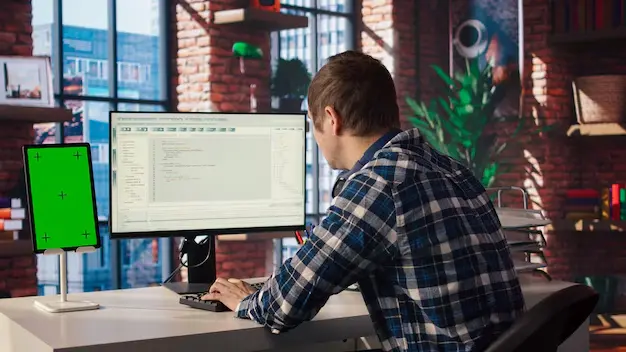
WordPress and Joomla are both CMS platforms that allow clients to manage website content, yet WordPress has become more popular, and today, it powers over 40% of the internet. This is why Joomla migration to WordPress is so popular among website owners who seek a more convenient and efficient solution. Below are some of the reasons why many website owners opt to migrate:
- Ease of Use: Unlike Joomla, WordPress is considered easier and recommended for beginners than Joomla.
- Choice of Plugins: WordPress has tens of thousands of free and paid plugins available.
- SEO Advantage: With the help of plugins, WordPress is much better in terms of SEO.
- Extensive Community Support: There are many forums available in WordPress, and there is a large group of people who are always active and willing to help.
- Regular updates: WordPress is updated on a frequent basis in order to cover up security issues, work efficiently, and incorporate new features into the site.
Now, it’s time to turn to the migration process.
Pre-Migration Checklist: Things to Do Before Migrating
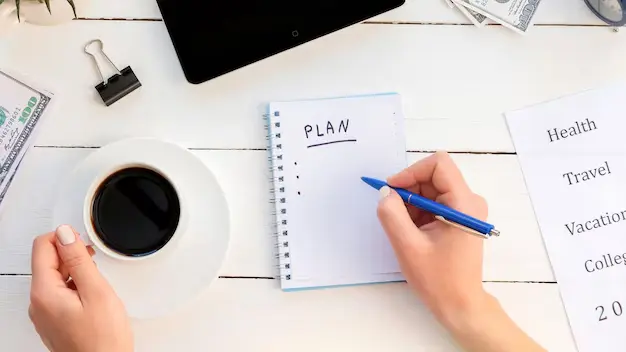
To create a conducive environment and avoid delays or complications, it is advisable to organize everything beforehand. Here are the key steps:
1. Backup Your Joomla Website
When preparing to perform any drastic change, it is wise first to back up your Joomla website completely. This will enable you to recover your site in case of any harm in the future.
To backup Joomla, use a backup extension such as Akeeba Backup – One of the most reliable Joomla backup tools.
2. Set Up WordPress on a New Hosting Account
Before proceeding, you will need to download and install the WordPress application on your web hosting server. Today, virtually all hosting providers have the option to install WordPress with just one click automatically.
3. Choose a WordPress Theme
As Joomla templates do not integrate with WordPress, you will need to look for a new theme. The themes can be downloaded from the WordPress free themes section, or if you wish to get top-notch themes, they can be purchased from sources like ThemeForest.
Step-by-Step Guide to Migrating Joomla to WordPress
Now that you have come to a decision that you are good to go let’s explore the series of steps to follow when smoothly transferring data from Joomla to WordPress without deleting any valuable data.
Step 1: Install the FG Joomla to WordPress Plugin
The simplest way of moving Joomla to WordPress is by doing it via a plugin. FG Joomla to WordPress is the most prominent of all the plugins designed for this kind of migration.
- Sign in to your WordPress site by entering the correct username and password that you are using for the login process.
- Open the Plugin Installer by going to Plugins Add New and then type FG Joomla to WordPress in the search box.
- Install and activate the plugin.
Step 2: Retrieve the Joomla Database Parameter
To migrate your data, you will have to get your Joomla database information to run the program:
- Go to your Joomla admin and log in to your account.
- Navigate to System Global Configuration -> Server.
Make sure to jot down the following database features:
- Database Type
- Hostname
- Database Name
- Username
- Password
- Table Prefix
Step 3: Start the Migration Process
- On the installed WordPress admin panel, go to Tools -> Import.
- Go to Joomla (FG) and then click on the FG Joomla to WordPress plugin.
- In the field of the Joomla website parameters section, you should enter the details that you got from the above step.
- Click on Test the database connection to check how well it is connecting the various components.
Step 4: Select Content to Import
When using FG Joomla to WordPress, you have the ability to select which information to transfer. You can import:
- Posts
- Categories
- Media files
- Menus
- Users
- Tags
Click Start/Resume the Import to start using the software to transfer your content. In the case of a small site, this procedure may take several minutes.
Step 5: Modify Internal Links
Once you have imported your content, the internal links within Joomla may not function as required.
To fix this:
- Scroll down to the settings on the lower portion of the Joomla to WordPress plugin screen.
- Click Modify Internal Links if you wish links to be changed according to the new WordPress format.
Post-Migration Steps: Ensuring Everything Works Smoothly

After performing the migration, there are some tasks that should be evaluated to make sure all elements are running smoothly:
1. Check Your Website for Missing Content
Check throughout your WordPress site and ensure all content, blogs, images, menus etc, are displayed and imported correctly.
2. Set Up Permalinks
Joomla and WordPress have different patterns of web addresses. For SEO purposes and to ensure that the URLs remain simple and easy to use by the end users:
- In the WordPress admin panel, go to Settings > Permalinks.
- Choose a post name or a structure that you would like to assign to your website.
- Save changes.
3. Recreate Menus
Given that the menu structure in Joomla does not transition well, it may be necessary to recreate them in Appearance > Menus.
4. Install Essential Plugins
For an improved functionality, the following plugins should be installed:
- Yoast SEO (for search engine optimization)
- WPForms (for contact forms)
- Elementor (for page building)
- UpdraftPlus (for backups)
- Wordfence (for security)
Testing and Final Adjustments
After migrating, you should measure the effectiveness and user satisfaction with your website:
1. Test Website Speed
Check the website’s loading status with a tool such as Google PageSpeed Insight or GTmetrix. If it’s slow, consider:
- Using a caching plugin or software such as the WP Robot caching plugin.
- Compressing images using Smush or EWWW Image Optimizer.
- Swapping to a better host if necessary;
2. Check Mobile Responsiveness
Check up your website performance on different devices in order to observe its functionality. Another notable tool is Google’s Mobile-Friendly Test tool.
3. Monitor for Broken Links
You can use a WordPress plugin called the Broken Link Checker to detect broken internal and external links.
Bottomline
Making the switch from Joomla to WordPress doesn’t need to be complicated. Following this detailed guide will guarantee a seamless changeover with no data loss.
You can now easily concentrate on expanding your website thanks to WordPress’s user-friendly interface, extensive plugin ecosystem, and improved SEO skills.
Remember to test everything thoroughly, review your backup, and ask for WordPress support communities’ assistance if you encounter any problems.
Good luck with your migration!



































